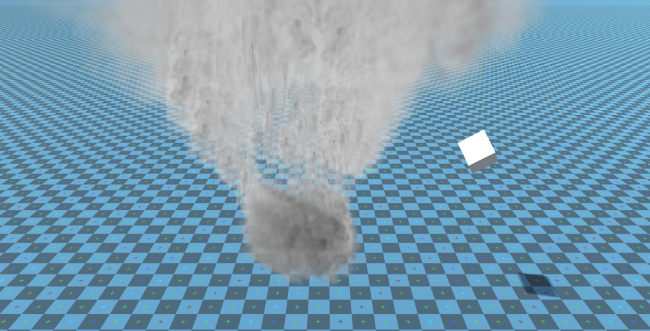Faça Física do Tornado no Unity
Neste tutorial, criaremos uma simulação de Tornado dentro de Unity.
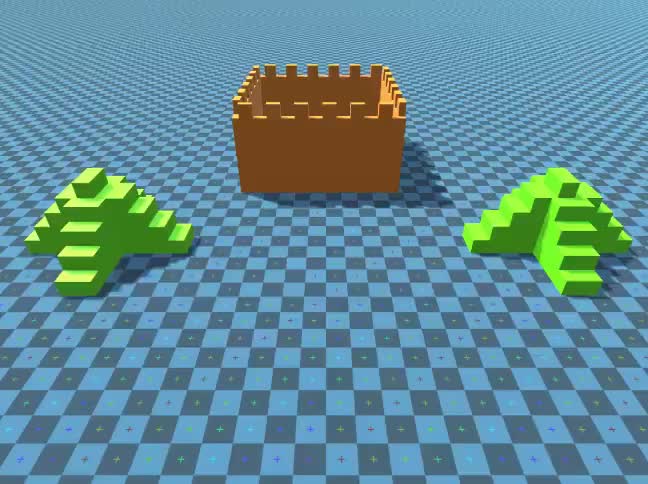
Unity versão usada neste tutorial: Unity 2018.3.0f2 (64 bits)
Etapa 1: crie todos os scripts necessários
Este tutorial requer 2 scripts:
SC_Caught.cs
//This script is attached automatically to each Object caught in Tornado
using UnityEngine;
public class SC_Caught : MonoBehaviour
{
private SC_Tornado tornadoReference;
private SpringJoint spring;
[HideInInspector]
public Rigidbody rigid;
// Use this for initialization
void Start()
{
rigid = GetComponent<Rigidbody>();
}
// Update is called once per frame
void Update()
{
//Lift spring so objects are pulled upwards
Vector3 newPosition = spring.connectedAnchor;
newPosition.y = transform.position.y;
spring.connectedAnchor = newPosition;
}
void FixedUpdate()
{
//Rotate object around tornado center
Vector3 direction = transform.position - tornadoReference.transform.position;
//Project
Vector3 projection = Vector3.ProjectOnPlane(direction, tornadoReference.GetRotationAxis());
projection.Normalize();
Vector3 normal = Quaternion.AngleAxis(130, tornadoReference.GetRotationAxis()) * projection;
normal = Quaternion.AngleAxis(tornadoReference.lift, projection) * normal;
rigid.AddForce(normal * tornadoReference.GetStrength(), ForceMode.Force);
Debug.DrawRay(transform.position, normal * 10, Color.red);
}
//Call this when tornadoReference already exists
public void Init(SC_Tornado tornadoRef, Rigidbody tornadoRigidbody, float springForce)
{
//Make sure this is enabled (for reentrance)
enabled = true;
//Save tornado reference
tornadoReference = tornadoRef;
//Initialize the spring
spring = gameObject.AddComponent<SpringJoint>();
spring.spring = springForce;
spring.connectedBody = tornadoRigidbody;
spring.autoConfigureConnectedAnchor = false;
//Set initial position of the caught object relative to its position and the tornado
Vector3 initialPosition = Vector3.zero;
initialPosition.y = transform.position.y;
spring.connectedAnchor = initialPosition;
}
public void Release()
{
enabled = false;
Destroy(spring);
}
}SC_Tornado.cs
//Tornado script controls tornado physics
using System.Collections.Generic;
using UnityEngine;
public class SC_Tornado : MonoBehaviour
{
[Tooltip("Distance after which the rotation physics starts")]
public float maxDistance = 20;
[Tooltip("The axis that the caught objects will rotate around")]
public Vector3 rotationAxis = new Vector3(0, 1, 0);
[Tooltip("Angle that is added to the object's velocity (higher lift -> quicker on top)")]
[Range(0, 90)]
public float lift = 45;
[Tooltip("The force that will drive the caught objects around the tornado's center")]
public float rotationStrength = 50;
[Tooltip("Tornado pull force")]
public float tornadoStrength = 2;
Rigidbody r;
List<SC_Caught> caughtObject = new List<SC_Caught>();
// Start is called before the first frame update
void Start()
{
//Normalize the rotation axis given by the user
rotationAxis.Normalize();
r = GetComponent<Rigidbody>();
r.isKinematic = true;
}
void FixedUpdate()
{
//Apply force to caught objects
for (int i = 0; i < caughtObject.Count; i++)
{
if(caughtObject[i] != null)
{
Vector3 pull = transform.position - caughtObject[i].transform.position;
if (pull.magnitude > maxDistance)
{
caughtObject[i].rigid.AddForce(pull.normalized * pull.magnitude, ForceMode.Force);
caughtObject[i].enabled = false;
}
else
{
caughtObject[i].enabled = true;
}
}
}
}
void OnTriggerEnter(Collider other)
{
if (!other.attachedRigidbody) return;
if (other.attachedRigidbody.isKinematic) return;
//Add caught object to the list
SC_Caught caught = other.GetComponent<SC_Caught>();
if (!caught)
{
caught = other.gameObject.AddComponent<SC_Caught>();
}
caught.Init(this, r, tornadoStrength);
if (!caughtObject.Contains(caught))
{
caughtObject.Add(caught);
}
}
void OnTriggerExit(Collider other)
{
//Release caught object
SC_Caught caught = other.GetComponent<SC_Caught>();
if (caught)
{
caught.Release();
if (caughtObject.Contains(caught))
{
caughtObject.Remove(caught);
}
}
}
public float GetStrength()
{
return rotationStrength;
}
//The axis the caught objects rotate around
public Vector3 GetRotationAxis()
{
return rotationAxis;
}
//Draw tornado radius circle in Editor
void OnDrawGizmosSelected()
{
Vector3[] positions = new Vector3[30];
Vector3 centrePos = transform.position;
for (int pointNum = 0; pointNum < positions.Length; pointNum++)
{
// "i" now represents the progress around the circle from 0-1
// we multiply by 1.0 to ensure we get a fraction as a result.
float i = (float)(pointNum * 2) / positions.Length;
// get the angle for this step (in radians, not degrees)
float angle = i * Mathf.PI * 2;
// the X & Y position for this angle are calculated using Sin & Cos
float x = Mathf.Sin(angle) * maxDistance;
float z = Mathf.Cos(angle) * maxDistance;
Vector3 pos = new Vector3(x, 0, z) + centrePos;
positions[pointNum] = pos;
}
Gizmos.color = Color.cyan;
for (int i = 0; i < positions.Length; i++)
{
if (i == positions.Length - 1)
{
Gizmos.DrawLine(positions[0], positions[positions.Length - 1]);
}
else
{
Gizmos.DrawLine(positions[i], positions[i + 1]);
}
}
}
}![]()
Etapa 2: Criando um Tornado
1. Crie partículas de Tornado:
- Crie um novo GameObject (GameObject -> Criar Vazio) e nomeie-o "Tornado"
- Crie outro GameObject e nomeie-o "Particles", mova-o para dentro de "Tornado" e mude sua posição para (0, 0, 0)
- Adicione um componente ParticleSystem ao "Particles" GameObject
- No Particle System habilite estes módulos: Emission, Shape, Velocity over Lifetime, Color over Lifetime, Size over Lifetime , Rotação ao longo da vida útil, Forças externas, Renderizador.
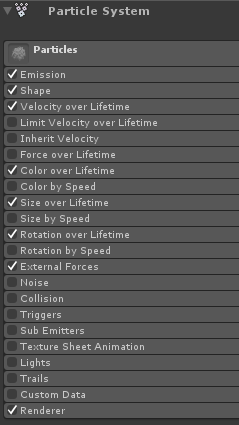
2. Atribua os valores para cada módulo do Sistema de Partículas (confira as capturas de tela abaixo):
Módulo principal (partículas):
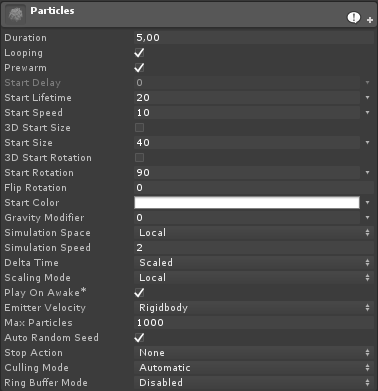
Módulo de emissão:
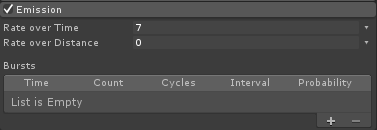
Módulo de forma:
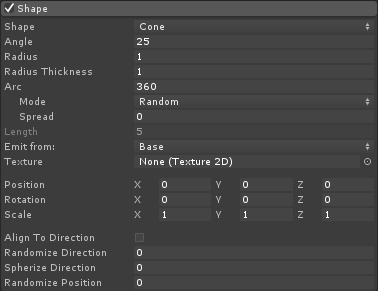
Módulo de velocidade ao longo da vida:
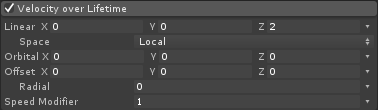
Módulo de cor ao longo da vida:
![]()

(2 cores cinza em cada extremidade e 2 cores brancas na parte interna)
Módulo de tamanho ao longo da vida útil:

(O tamanho ao longo da vida usa uma curva semelhante a esta):
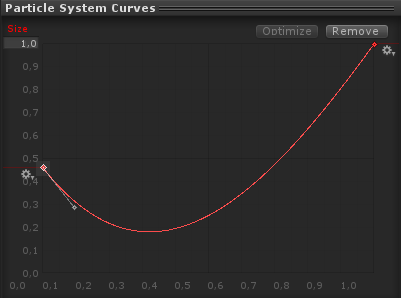
(O tamanho diminui ligeiramente e depois aumenta)
Rotação ao longo da vida:
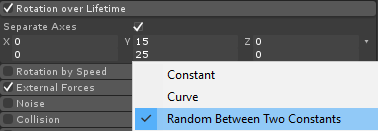
Módulo de Forças Externas:
Este módulo não necessita de nenhuma alteração, basta deixar os valores padrão.
Módulo de renderização:
Para este módulo só precisamos atribuir o seguinte material:
- Crie um novo material e chame-o "tornado_material"
- Mude seu shader para "Legacy Shaders/Particles/Alpha Blended"
- Atribua a ele a textura abaixo (ou clique aqui):
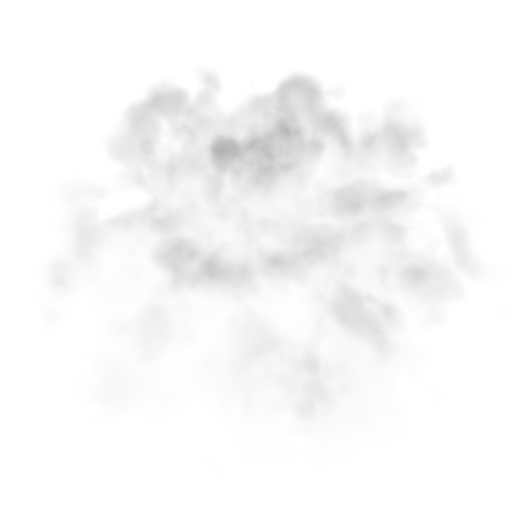
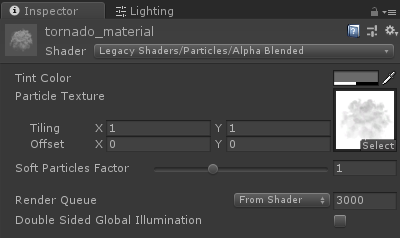
- Atribua o tornado_material a um módulo Renderer:
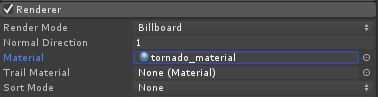
Agora as partículas do Tornado devem ser parecidas com isto:
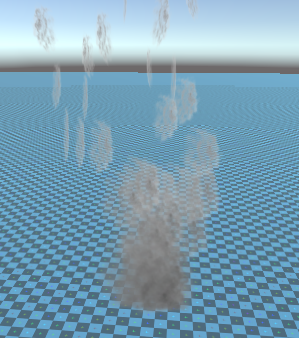
Mas como você pode ver ele não se parece em nada com um Tornado, isso porque temos mais um componente para adicionar, que é o Particle System Force Field, este componente é necessário para simular o vento circular:
- Crie um novo GameObject e nomeie-o "ForceField"
- Mova "ForceField" dentro de "Tornado" GameObject e mude sua posição para (0, 0, 0)
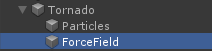
- Adicionar o componente Campo de Força do Sistema de Partículas ao "ForceField"
- Altere os valores do componente Campo de Força para os mesmos da captura de tela abaixo:
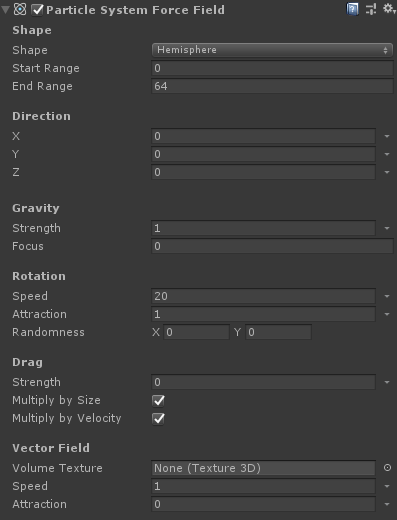
Agora as partículas devem ficar parecidas com isto, o que é muito melhor:

3. Configurando a Física do Tornado
- Adicione os componentes Rigidbody e SC_Tornado ao "Tornado" GameObject
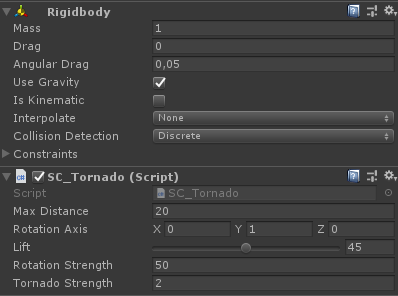
- Crie um novo GameObject e nomeie-o "Trigger"
- Mova "Trigger" dentro de "Tornado" GameObject e mude sua posição para (0, 10, 0) e mude sua escala para (60, 10, 60)
- Adicione o componente MeshCollider ao "Trigger" GameObject, marque as caixas de seleção Convex e IsTrigger e altere sua malha para o cilindro padrão
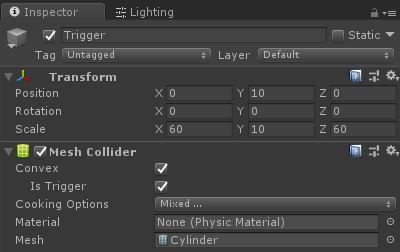
O tornado agora está pronto!
Para testá-lo basta criar um Cube e adicionar um componente Rigidbody, depois colocá-lo dentro da área Trigger.
Depois de pressionar Play, o Cube deve ser puxado pelo Tornado: