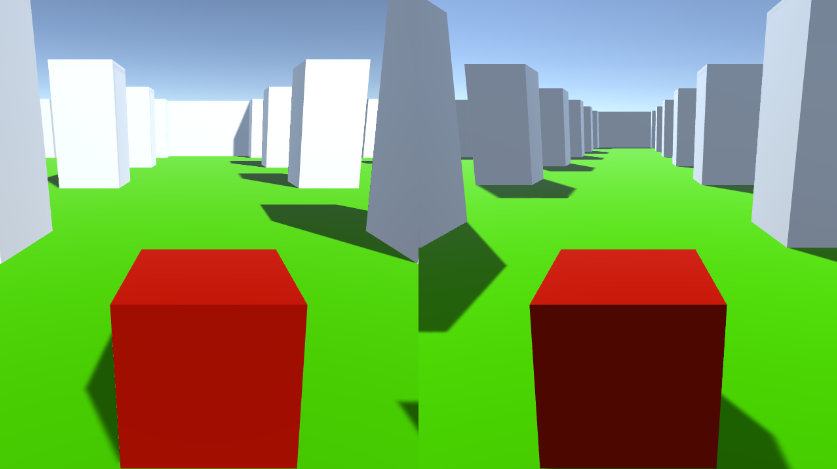Tutorial multijogador com tela dividida no mesmo PC para Unity
Neste tutorial, mostrarei como fazer um multiplayer de tela dividida em Unity.
Passos
- Abra uma Cena com o seu nível (no meu caso será uma Cena simples com alguns Cubos)
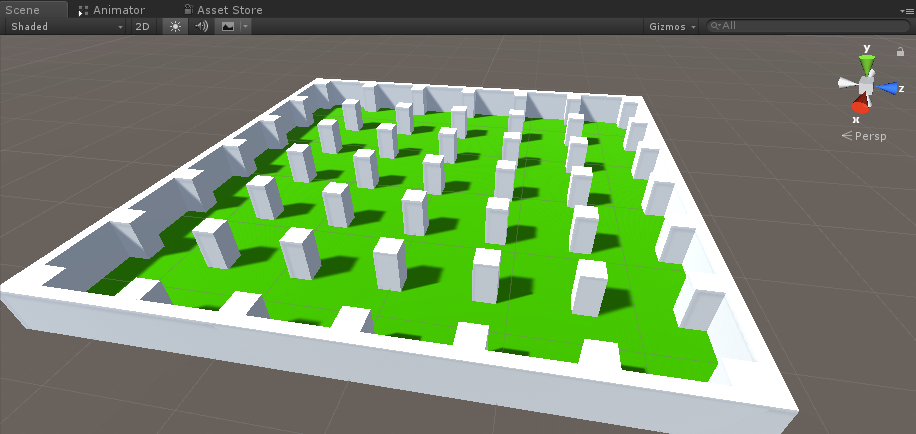
- Crie um novo GameObject e chame-o "Player 1"
- Crie um novo cubo e mova-o dentro do objeto "Player 1" (remova seu componente Box Collider)
- Crie mais alguns cubos para os olhos e a boca (remova também os componentes do Box Collider)
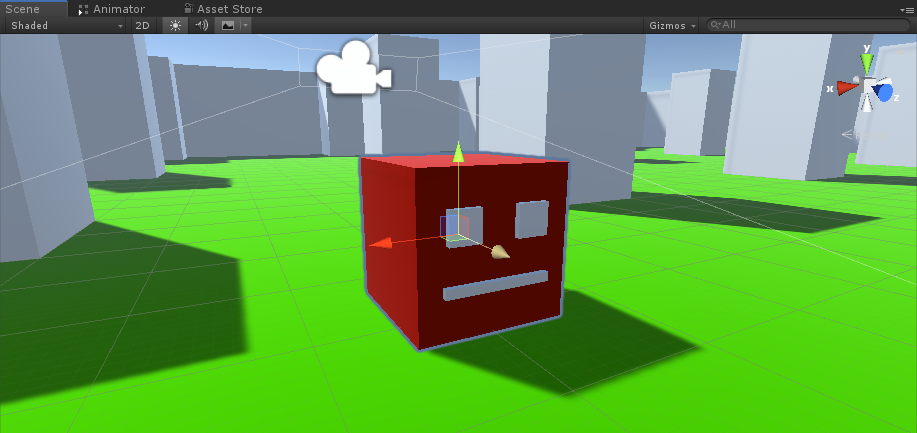
- Mova a câmera principal dentro do objeto "Player 1" e aponte-a para um cubo
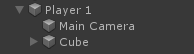
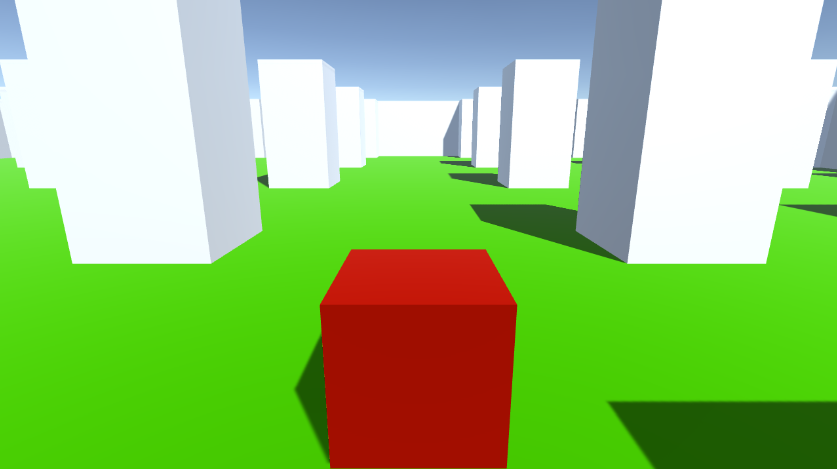
- Crie um novo Script, nomeie-o "RigidbodyPlayerController" e cole o código abaixo dentro dele:
RigidbodyPlayerController.cs
using UnityEngine;
using System.Collections;
[RequireComponent(typeof(Rigidbody))]
[RequireComponent(typeof(CapsuleCollider))]
public class RigidbodyPlayerController : MonoBehaviour
{
public enum PlayerControls { WASD, Arrows }
public PlayerControls playerControls = PlayerControls.WASD;
public float movementSpeed = 3f;
public float rotationSpeed = 5f;
Rigidbody r;
float gravity = 10.0f;
void Awake()
{
r = GetComponent<Rigidbody>();
r.freezeRotation = true;
r.useGravity = false;
}
// Update is called once per frame
void FixedUpdate()
{
// Move Front/Back
Vector3 targetVelocity = Vector3.zero;
if ((playerControls == PlayerControls.WASD && Input.GetKey(KeyCode.W)) || (playerControls == PlayerControls.Arrows && Input.GetKey(KeyCode.UpArrow)))
{
targetVelocity.z = 1;
}
else if ((playerControls == PlayerControls.WASD && Input.GetKey(KeyCode.S)) || (playerControls == PlayerControls.Arrows && Input.GetKey(KeyCode.DownArrow)))
{
targetVelocity.z = -1;
}
targetVelocity = transform.TransformDirection(targetVelocity);
targetVelocity *= movementSpeed;
// Apply a force that attempts to reach our target velocity
Vector3 velocity = r.velocity;
Vector3 velocityChange = (targetVelocity - velocity);
float maxVelocityChange = 10.0f;
velocityChange.x = Mathf.Clamp(velocityChange.x, -maxVelocityChange, maxVelocityChange);
velocityChange.z = Mathf.Clamp(velocityChange.z, -maxVelocityChange, maxVelocityChange);
velocityChange.y = 0;
r.AddForce(velocityChange, ForceMode.VelocityChange);
// We apply gravity manually for more tuning control
r.AddForce(new Vector3(0, -gravity * r.mass, 0));
// Rotate Left/Right
if ((playerControls == PlayerControls.WASD && Input.GetKey(KeyCode.A)) || (playerControls == PlayerControls.Arrows && Input.GetKey(KeyCode.LeftArrow)))
{
transform.Rotate(new Vector3(0, -14, 0) * Time.deltaTime * rotationSpeed, Space.Self);
}
else if ((playerControls == PlayerControls.WASD && Input.GetKey(KeyCode.D)) || (playerControls == PlayerControls.Arrows && Input.GetKey(KeyCode.RightArrow)))
{
transform.Rotate(new Vector3(0, 14, 0) * Time.deltaTime * rotationSpeed, Space.Self);
}
}
}- Anexe o script RigidbodyPlayerController a "Player 1" (você notará que ele adicionará mais 2 componentes, Rigidbody e Capsule Collider)
- Ajuste o Capsule Collider até que corresponda às dimensões do Cubo.
Abaixo estão as etapas para criar uma tela dividida para 2 jogadores:
- Duplique o objeto "Player 1" e renomeie-o para "Player 2".
- Em RigidbodyPlayerController altere os controles do player para "Arrows".

- Altere os valores de Viewport Rect da câmera "Player 1" para X: 0 Y: 0,5 W: 1H: 0,5
![]()
- Altere os valores de Viewport Rect da câmera "Player 2" para X: 0 Y: 0 W: 1H: 0,5
![]()
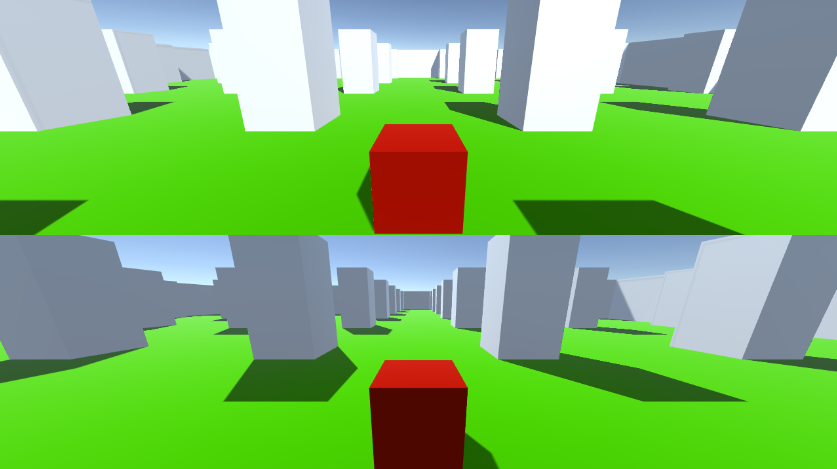
Alternativamente, você pode configurar uma tela dividida vertical definindo os valores abaixo:
X: 0 Y: 0 W: 0,5 H: 1 para a câmera 1
X: 0,5 Y: 0 W: 0,5 H: 1 para a câmera 2